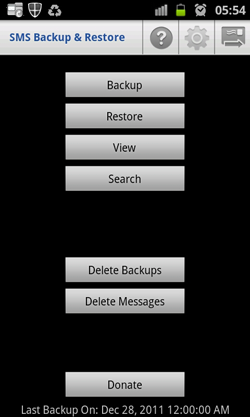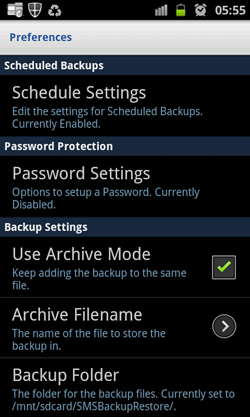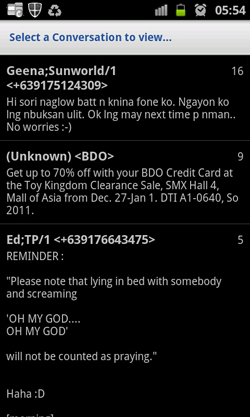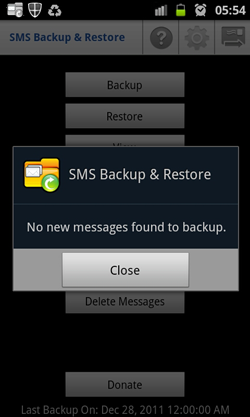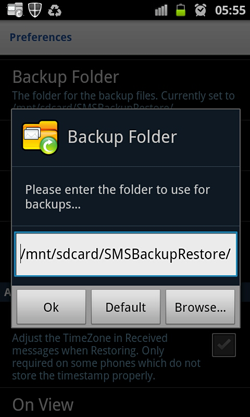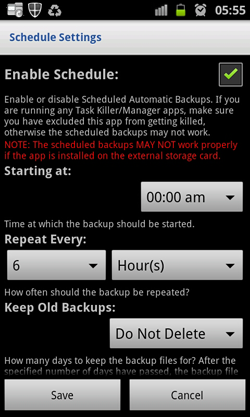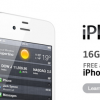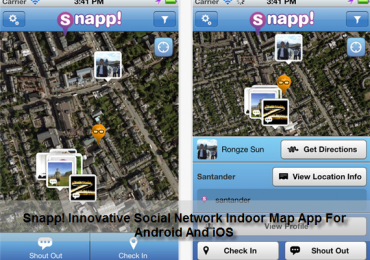By default, there’s no stock Android application that can let users to SMS backup and restore the messages. Not even all the applications that you have downloaded from Google Play. Thanks to Ritesh Sahu, there’s a way now to do a SMS backup and restore messages and avoid losing some important SMS. This is because of his Android nifty app called SMS Backup & Restore Android application.
One of the first question I asked myself when I bought my Samsung Galaxy S II was, “How can I restore SMS messages which I accidentally deleted?” Whether you accidentally deleted an important SMS message, all your SMS, or if you have updated your Android smartphone’s firmware and lost everything and you’re now looking for a way to restore all of your old messages back to your smartphone – I guess all I can say is I feel sorry for you too because there’s no way you can recover them back (for now). I am not saying that there will be no way in the future for Android developers to come up with an additional feature like SMS backup and restore stock application. Possibly, they have already thought of this long ago and maybe they already have the code but they are still checking some other factors that might affect your mobile experience if this is added like what if someone steal your smartphone and tries to retrieve all of your deleted messages and use it against you. Or worst what if you are having an affair and your girlfriend or wife caught you – LOL! No kidding I am pretty sure that the code is already there with Google. But for now, there’s no Android application that I am aware of which can restore your deleted SMS messages from the onset.
However, there’s a way to protect yourself from losing future messages and will enable you to backup your SMS messages and restore them anytime you want to and that is with the use of the Android app named – SMS Backup & Restore.
Personally, I had this dilemma when I updated my Samsung Galaxy S II’s firmware. I thought that Google will sync everything after I registered my smartphone with my Google account, but it did not and I was so wrong. It only syncs my smartphone’s information and contacts. So I totally lost all of my SMS messages including those important messages. That incident led me to spot this Android application SMS Backup & Restore which will pro-actively aid me to backup my messages and will enable me to restore them whenever I update my smartphone’s firmware or Android OS.
How To Install SMS Backup and Restore:
1. Connect your smartphone to a WiFi spot;
2. Tap on Menu -> Market;
3. Search for SMS Backup & Restore (by: Ritesh Sahu) – or click this link;
4. Download the latest version of SMS Backup & Restore;
5. Tap on Install.
How To Backup SMS Messages
You have an option to backup your SMS messages either you manually backup your messages regularly or automate it by setting or enabling the scheduler. Either way you have to ensure that before you proceed into any upgrades or updates, backup first all of your SMS. The SMS messages are saved in XML format so this means that the messages takes so little space on your memory – it’s like having a small-sized text file.
How To Restore SMS Messages
Well, its actually easy and can be done with just tapping on restore button from the application and it will ask for which backup file you want to restore. The good thing about this is you can transfer all your messages into another smartphone since it’s just an XML file from which the application refers to. The application retrieves this XML file and restores it on your Inbox – for as long as you install the SMS Backup & Restore on that other smartphone.
Here are some of the screenshots from my Samsung Galaxy S II that will show you the interface and how SMS Backup and Restore works.