Here’s a quick tutorial on how to enable Assistive Touch for iPhone 4S, iPod Touch, iPad and I hope it helps you. For those who still aren’t aware of iOS Assistive Touch, then it will be beneficial for you to know it and how it can help you. Apple introduced the Assistive Touch feature, not entirely exclusive to iPhone 4S, but also on the succeeding iOS release from iOS 5. This is to help iPhone users whom cried out for the symptomatic problems they’re experiencing with the Home button. And while writing this post, the Home button is still one of the most common problems of iPhone users and more specifically for iPhone users. You can read the whole discussion of those who were complaining about this problem from Apple Support Communities. Sluggish and sometimes non-responsive, these are just but common reported problems of iPhone users with the Home button. Most of the times, the root cause of these Home button problems are hardware-related, software, or both. If you happened to accidentally dropped your iPhone or it is suffering from moisture damage (which I did on my iPhone 4S), then it is more likely for you to experience the same problem with your Home button. OSXDaily, provided an alternative solution when you are experiencing this type of Home button problem. But if your iPhone is now using iOS 5 and above, then you can activate the Assistive Touch for iPhone 4S or iPhone 5 feature to do the trick. Below is the simplest steps to enable Assistive touch for iPhone 4S which can generically use for other iOS devices.
How To Enable Assistive Touch for iPhone 4S, iPod Touch, iPad
(also works on any iOS 5 and up devices)
1. From your Home screen, tap Settings
2. Then inside Settings, scroll down to General
3. Then scroll down again inside General until you see the Accessibility option.
4. Inside the Accessibility options, scroll down again and look for Assistive Touch under Physical & Motor.
5. By default the Assistive Touch is set to Off, but if you noticed all throughout my article it is already enabled it’s because I already turned the feature on earlier.
Below is a short and raw video I made showing how to enable Assistive Touch for iPhone 4S.
[youtube=href=”http://www.youtube.com/watch?v=bxu5X7dSFPQ&w=600&h=338]
So there you have it, the step-by-step guide on how to enable, turn-on, or activate Assistive touch for iPhone 4S. Again, this will also work on other iPhone generations for as long as its operating system version is iOS 5 and up.

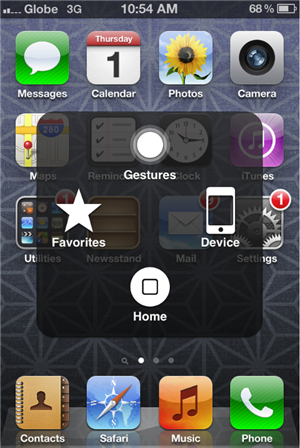
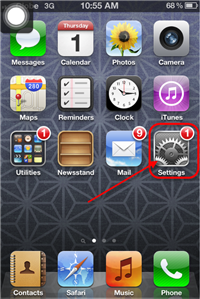
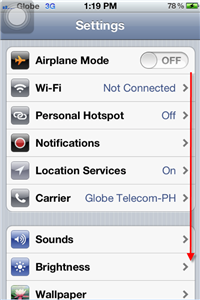
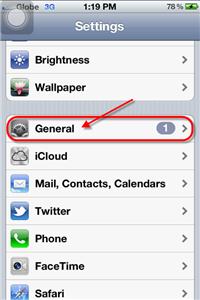
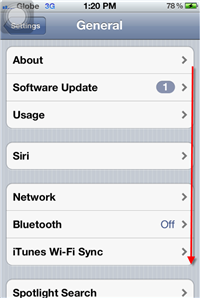
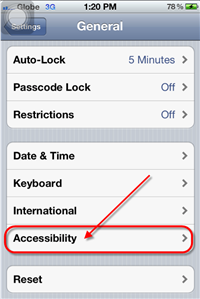
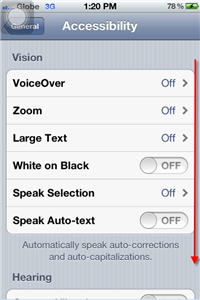
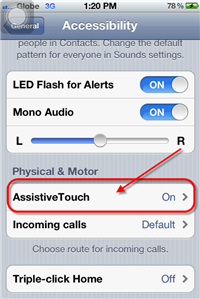
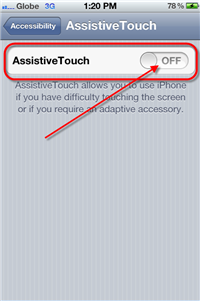
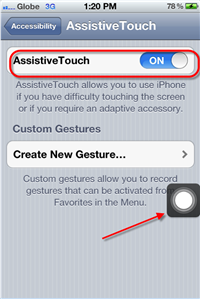

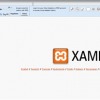



I’ve noticed that you can turn your phone off through the menu of assistive touch. I was just wondering how do you restart your phone if the home button is inoperative