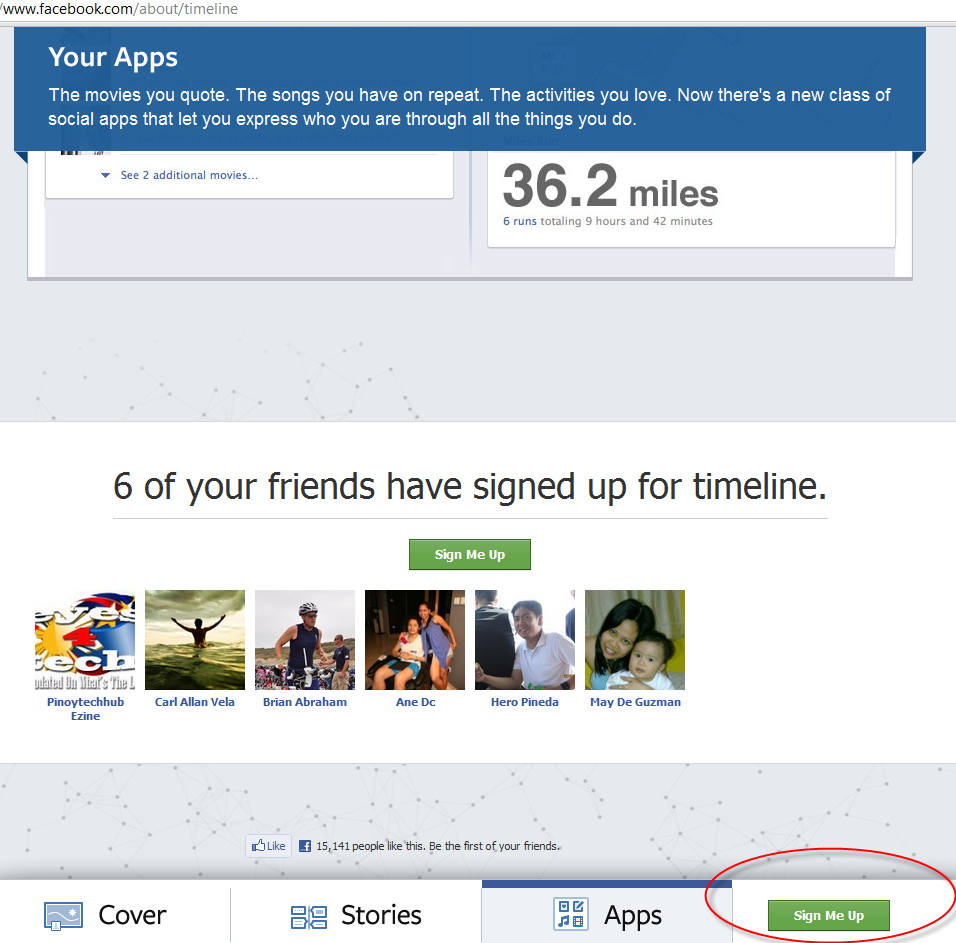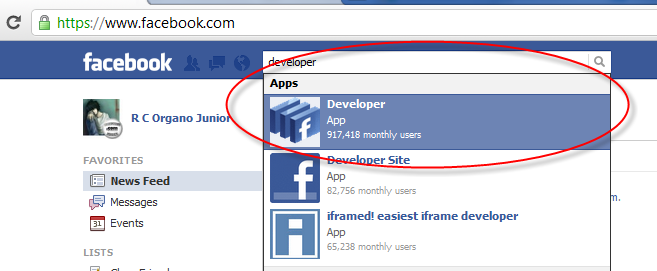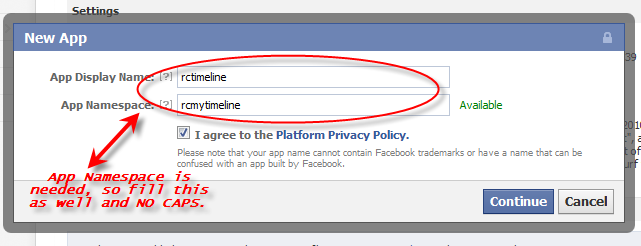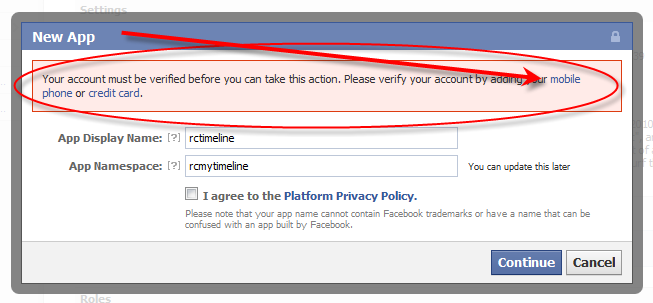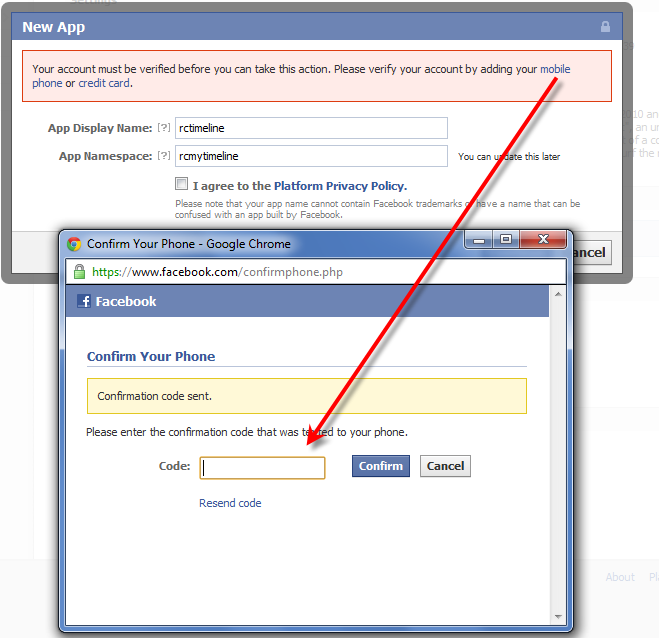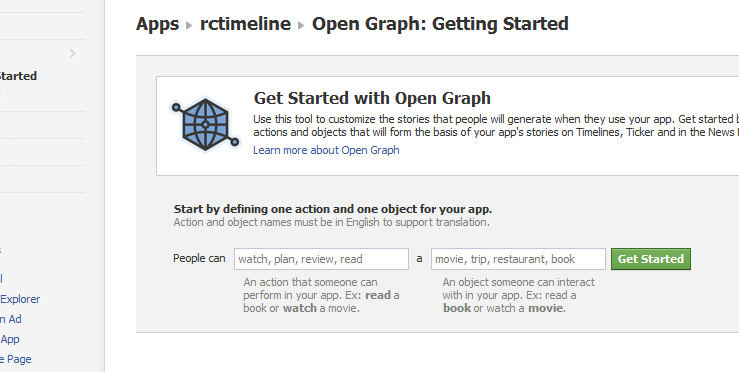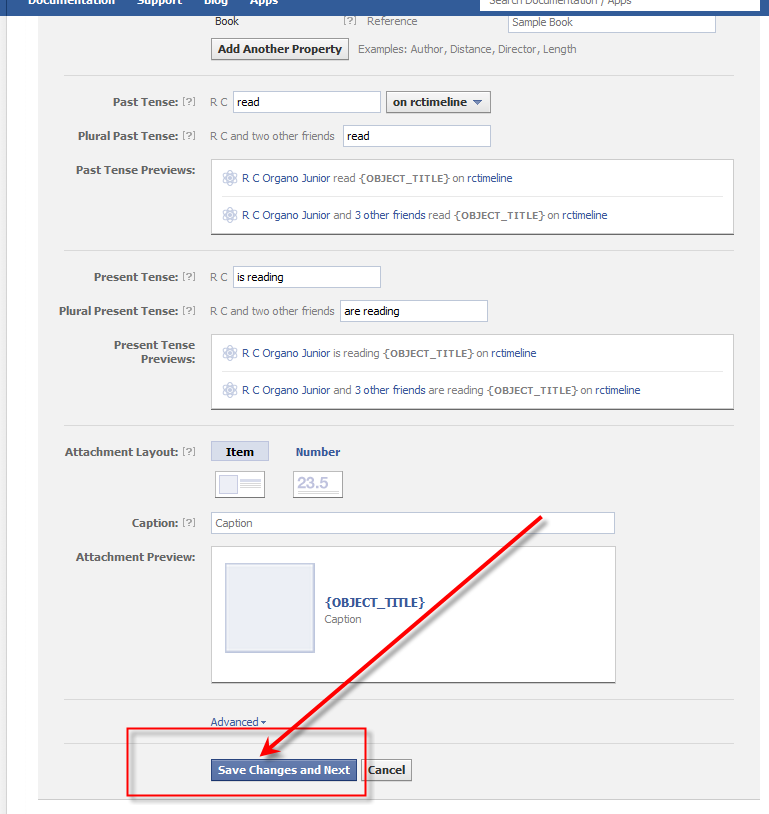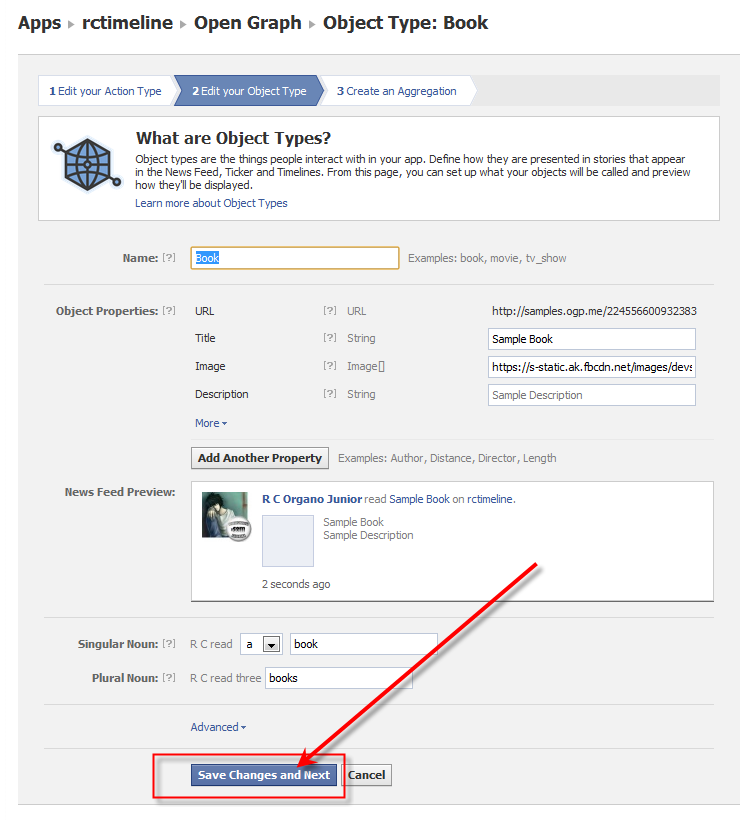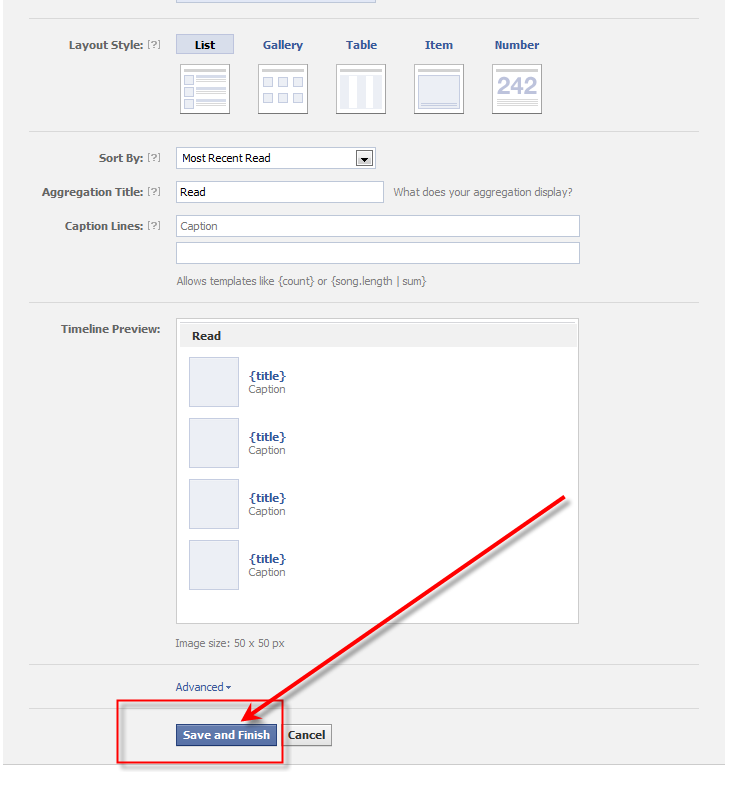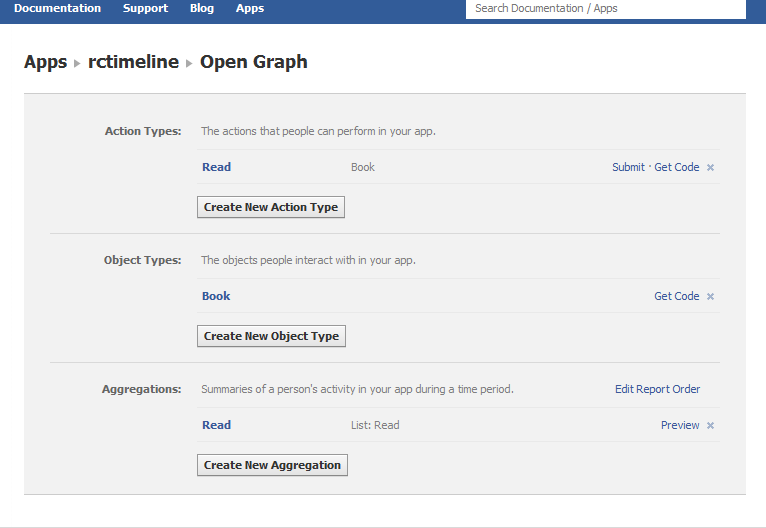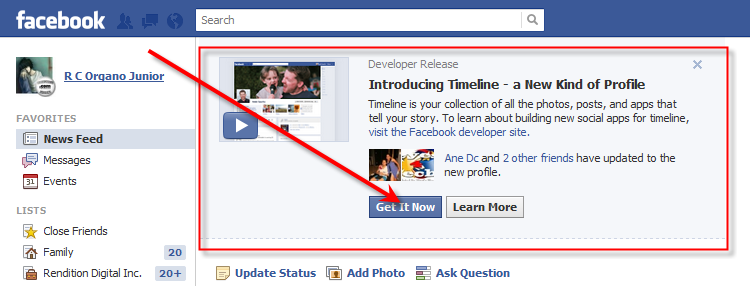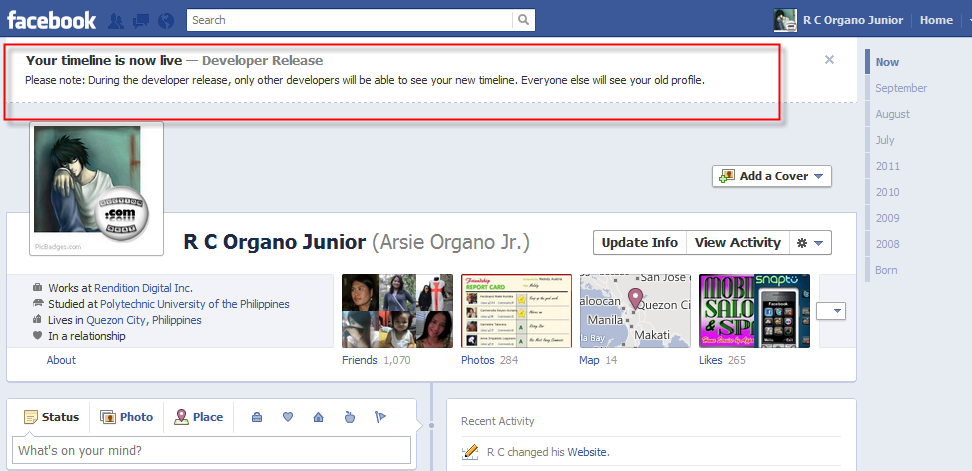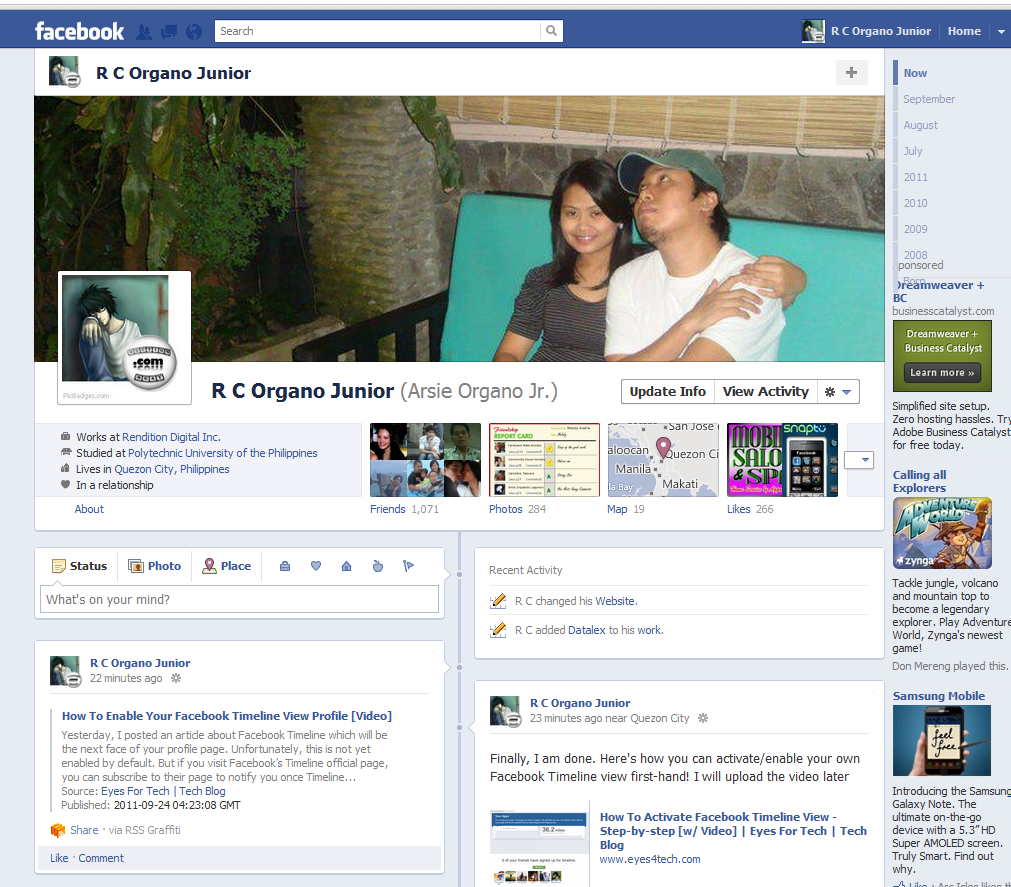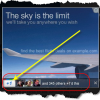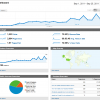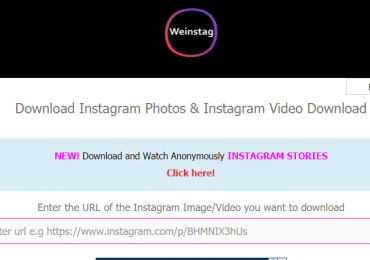Yesterday, I posted an article about Facebook Timeline which will be the next face of your profile page. Unfortunately, this is not yet enabled by default. But if you visit Facebook’s Timeline official page, you can subscribe to their page to notify you once Timeline is officially out. Anyway, you can actually enable your Facebook Timeline and experience it now first hand even if it is not officially implemented. I can show you how you can enable it on your registered Facebook account given that you have access to create an application on Facebook developers page. The process of registering an account to Facebook developers is easy and as far as I could remember you’ll need to register your mobile number for them to provide you your PIN.
UPDATE: Timeline is now Official
The information below was the instruction on how to activate Facebook Timeline (developers beta mode), but now for you to enable Facebook Timeline is just go to the link: https://www.facebook.com/about/timeline and click on Get Timeline.
Now, about enabling your Facebook Timeline (BETA Version).
How To Enable Your Facebook Timeline View Profile (with Developer’s account)
1. Login to your registered Facebook account;
[warning]Once we’re done enabling your Facebook Timeline, NOT all your friends would be able to view the changes. Only those who have registered developers account would be able to see your Timeline since this is not officially or fully implemented to all users. [/warning]
2. On the top-most of your profile home page, go to the Search field and look for the “developer” app;
3. Click on Create New App;
4. Fill the App Display Name and App Namespace ( should be in lowercase and unique – will be required for the next step), then once done hit Continue;
Here’s what you’ll see if you have not yet verified your Account, you just need to click on “mobile phone” for you to receive the verification code:
5. On the left-side, click Open Graph;
6. Fill the two text boxes using the suggested words there, I preferred using “read” and “book” then click on the “Get Started” button beside it;
7. You’ll be redirected to a new page and I recommend for you NOT to change anything there, just hit the “Save Changes and Next” button;
8. Then on the next page, do the same thing;
9. This is the last step for the Open Graph, hit “Save and Finish” button;
10. Then when you reached this page it means that you’re done, go back to your profile page or just type facebook.com on your address bar;
11. On your, home page you’ll see this notification just hit the “Get It Now” button;
12. You can now enjoy your Timeline View, actually according to the screenshot it will be officially out by October 1 but if you can’t wait you can now publish it.
As I’ve mentioned before, this is not officially out and only developers can see your timeline – not until October 1, 2011.
Update: I changed the Cover Page by adding a photo and here’s my new Timeline page:
[note]Here’s the simple step-by-step video I made on how to enable Facebook Timeline View Profile – I used my other account to do it. [/note]