If you are trying to exchange documents between your Mac, a Windows-based PC, and various tablets and smartphones, including the iPad and iPhone, then using the PDF file format is going to be the best course of action.
This is because these files are compatible with all types of devices, and will remain properly formatted. While the process of how to create a pdf file is simple, making sure that you know how to share this with others and manage all of your files is also beneficial.
Some tips to help with the management of these files can be found here.
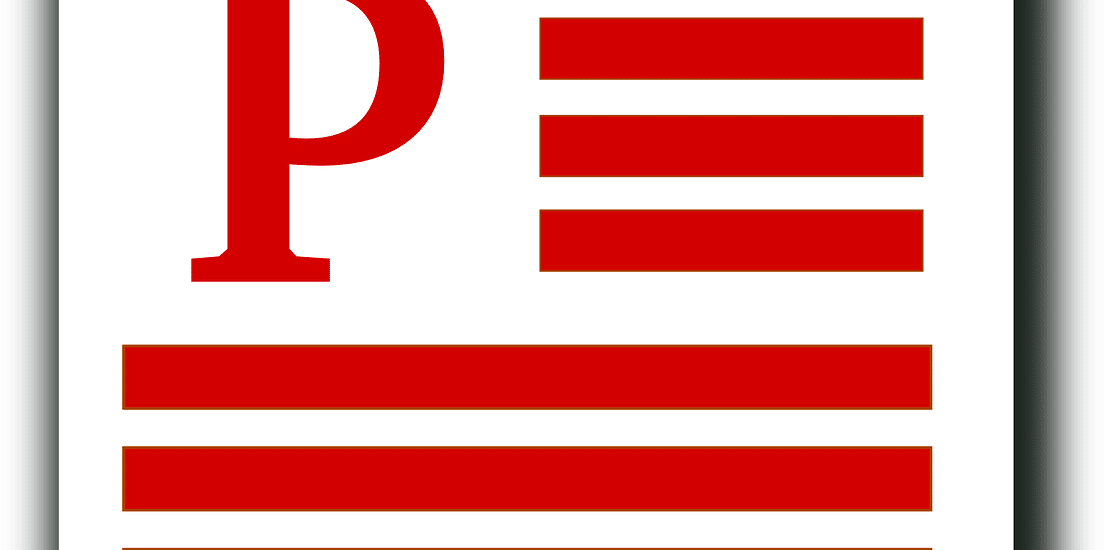
1. Understand the Difference between PDF Apps and PDF Viewers
You can view your PDF files by using a view app on your Apple device, through the iBooks app, or by using the Adobe Reader app. Both of these work as PDF viewers.
These are the apps that will allow you to import the PDF files from various sources and then view them on your device’s screen.
If there is someone who emails you a document or file in PDF form in the Mail app or as an email attachment, you can download it by simply tapping the email message.
Once it has downloaded, just hold your finger on the icon and a window will appear that lets you know what apps are available for you to view.
2. Share, Print, and Annotate PDF Files Quickly
When you are in the app store, you will discover that there are a number of different apps that will let you view your PDF files.
However, there are certain apps that will also let you print, sign and annotate the files, too.
When you are viewing the PDF file you have, you may also be able to strikethrough text, underscore text and highlight text, and even apply proofreading symbols easily.
You can then save the document to your device and share it in a number of different ways.
3. Create a PDF File with the iOS or iWork App
When you are working on a document or a file in the Apples Keynote, Numbers, or Pages apps, you can export the work you are doing as a PDF and then share it through email.
This is a fairly simple process that you can learn to use.
4. Create Your PDF File with a Third-Party App
There is also the option to use iCloud or some other file-sharing service that uses the cloud to sync and create PDF documents and files from scratch.
This includes word processing apps available on Apple devices.
Once created, you can save the document as the PDF file and it can then be exported from your mobile device with one of the options that are given when you tap the “Share” button.”
5. Use Your Stylus with any PDF App
If you are using an app that lets the PDF files be annotated, then you should think about using a pen-shaped stylus or your hand to write or to draw on the screen.
Then, you can incorporate this into your PDF file. You can purchase a simple stylus for less than $20, which will let you simulate drawing or writing with a regular pen or pencil. This is also much more precise than having to use your finger.
When it comes to using your Apple mobile device to manage your PDF files, there are quite a few tips that can help you do this more effectively.
By using the information here, you will be able to use your phone or tablet to its full potential and enjoy being able to manage your PDFs with ease, regardless of the type of device that you may be using.
In the long run, knowing how to do this will help you save both time and money.





