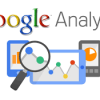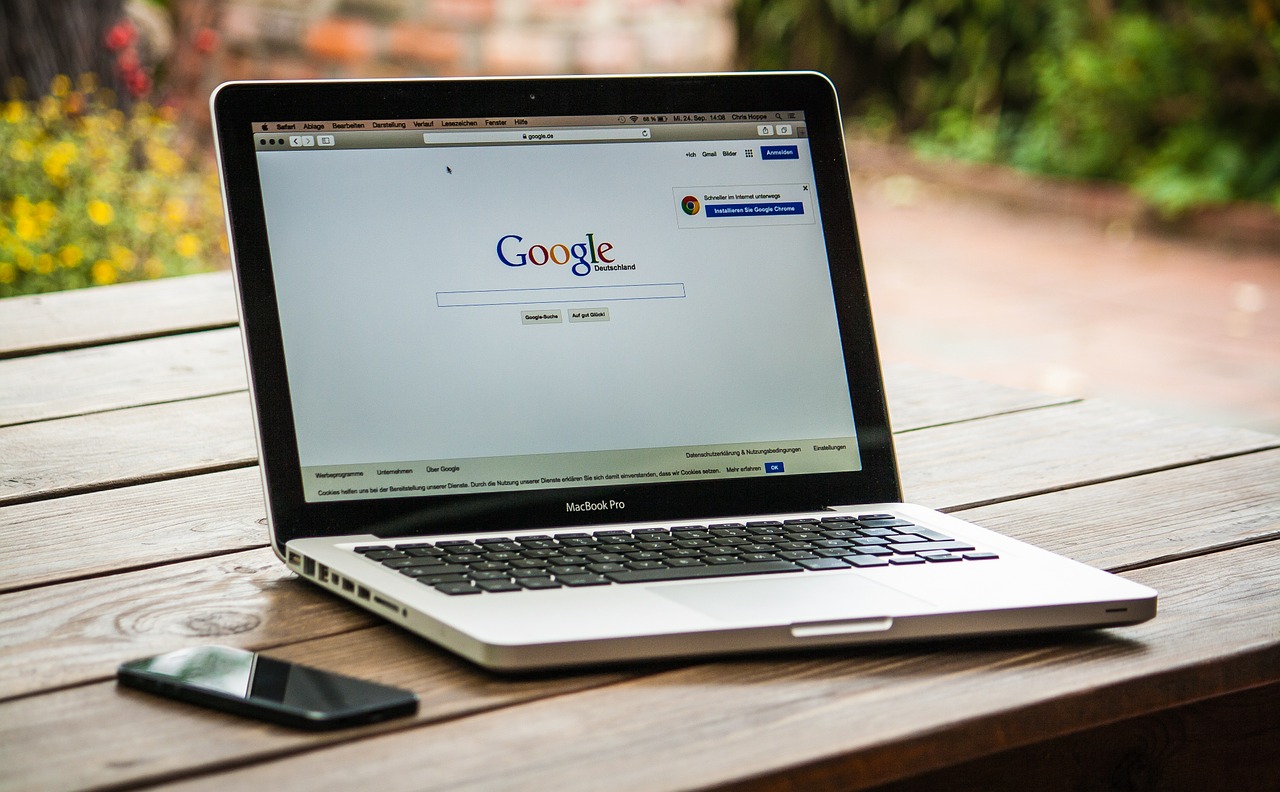
Yes, it happens. Mac HFS/HFS+ or any other partition is vulnerable to deletion. Do you know what or how to restore deleted Mac HFS/HFS+ partition safely? Usually, Mac partitions get accidentally removed through Mac’s Disk Utility or Windows Disk Management utility. The background stories of Mac partition deletion are long and painful. Whereas, the outcome of the HFS partition loss is data loss.
How are Mac partitions deleted?
Example 1: Suppose, you had an external hard drive partitioned with HFS. Now you wanted to add a NTFS partition to it so that you can manage the external drive on Mac and a Windows system positively. You tried to partition the external drive with a 3rd party partitioning application. Shockingly, the partitioning utility messed up with the partition table and deleted already existing HFS partition. Further, your drive neither had the HFS nor it got successfully partitioned into NTFS.
Example 2: Suppose, your Mac hard drive is partitioned into HFS+ and NTFS through BootCamp Assistant. You were running Windows through BootCamp Partition but somehow mistakenly deleted HFS+ volume. As a result, your Mac is now booting into NTFS partition only and HFS is no where around. This have done a massive data loss itself.
Likewise, there could be various reasons for Mac HFS partition deletion. Now let us try to find the solution for restoring a deleted HFS partition:
Simple Solution to restore deleted Mac HFS/HFS+ partition
You are the boss if you have the backup of your Mac HFS or HFS+ partition.
- Restart Mac and press-hold CMR+R to go Recovery Mode
- Erase your Apple hard disk drive using Disk Utility
- Now, select Restore from Time Machine backup to restore all your HFS files to the newly erased drive.
Professional Solution to restore deleted Mac HFS/HFS+ partition
Manually, we cannot evaluate the surface of the hard drive on our own. Hence, one must take help from a Mac partition recovery software since the software can run a surface scan on the hard drive to locate deleted HFS partitions. Stellar Phoenix Mac Data Recovery is a recommended choice for recovering deleted HFS or HFS+ partitions. Its option ‘Search Lost and Deleted Volumes’ specifically caters the need for partition recovery. Let’s now know how it works:
- Connect you hard drive to Mac and launch the software
- Click Start Scan. Now select Apple hard drive (selection must be on the hard drive level)
- Further, select Search Lost and Deleted Volumes. Start the surface scan
- Let the scan completes. The software will show you deleted HFS, HFS+, FAT, ex-FAT and NTFS partitions that it recovered through surface scan
- Now, select one partition at time (say HFS+) and run Advance Scan to recover files
- After the scan process ends completely, you can preview and save recovered HFS+ files to another location.
Related posts
- 5 Benefits Data Recovery Software Provides
- Avoid Losing SQL Server Database using free SQL backup and restore utility
Another Professional Solution
If you are an expert in command lines, then try recovering deleted HFS/HFS+ partitions with the Test Disk software. It’s a non GUI based application and runs like Mac’s Terminal utility. Note: only command line expert users will find the application easy to use. However, the best bet is to run a GUI based application just like Stellar Phoenix Mac Data Recovery. Moreover, the Stellar software provides a dedicated feature to recover and restore deleted HFS partitions. However, you can restore not just HFS or HFS+ but a NTFS, an ex-FAT and FAT volumes.
Conclusion
Always backup your HFS volumes through Time Machine or other backup tools. Update your backup once before you perform a disk management task. For users who have no backup and want to restore files from a deleted HFS partition, try using Stellar Mac recovery software.